This is the legacy 4D documentation web site. Documentations are progressively being moved to developer.4d.com
- 4D Write Pro Reference
-
- 4D Write Pro Language
-
-
 About 4D Write Pro objects
About 4D Write Pro objects
-
 Accessing document contents by programming
Accessing document contents by programming
-
 4D Write Pro Constants
4D Write Pro Constants
-
 4D Write Pro Attributes
4D Write Pro Attributes
-
 Accessing document contents by programming
Accessing document contents by programming
4D Write Pro provides a full set of commands allowing you to modify text and image attributes in your documents. Thanks to these features, 4D developers can design their own user interfaces (using buttons, menus, check boxes, etc.) for 4D Write Pro documents. Commands can be applied to whole documents or to specific portions (ranges), either based on user selections or custom values. Available properties include document units, margins, padding, background, paragraph settings, colors, fonts, font styles, as well as image properties.
For example, the 4D Write Pro area library object makes extensive use of these features to provide a sophisticated 4D Write Pro interface:
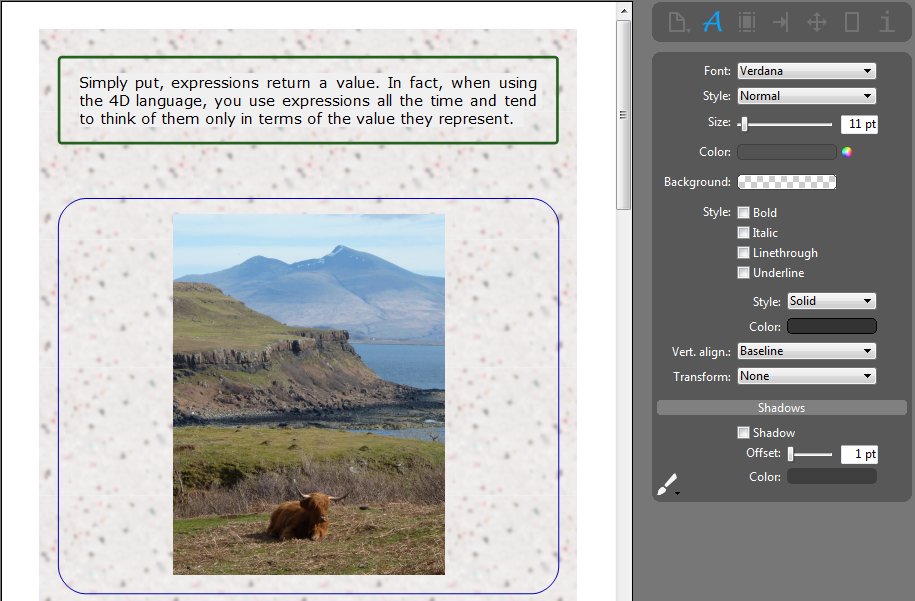
4D Write Pro allows you to programmatically select and manipulate document contents. Since the selected content can include text, images, tables, etc., and also (invisible) formatting tags, 4D Write Pro works with objects called ranges.
A range is an object that represents a portion of a 4D Write Pro document:
- a range of characters, paragraphs, pictures, or tables is defined through character positions within the parent document,
- a range of cells, columns and rows is defined through cell positions and are anchored to the parent table.
A range is used to designate elements to be selected or manipulate attributes on a part of the document (using WP GET ATTRIBUTES and WP SET ATTRIBUTES).
There are different types of ranges. You can determine the type of a range using the wk type attribute (read-only). Each range contains several private attributes that define it:
| Constant | Value | Comment |
| wk end | end | (Read-only attribute)
Value type: Longint |
| wk owner | owner | (Read-only attribute) Owner of the range/object/section/subsection (reference to the document for section/subsection). Value type: Object |
| wk start | start | (Read-only attribute)
Value type: Longint |
| wk type | type | (Read-only attribute) Type of 4D Write Pro object. Possible values:
For ranges of cells, columns and rows only:
For subsections only:
|
Note: Ranges of cells, columns and rows contain specific attributes (see paragraph below).
Several commands allow you to define document ranges:
- WP Text range returns a new range corresponding to boundaries you passed as parameters.
- WP Selection range returns a new range corresponding to the current user selection.
- WP Picture range returns a new range containing only the pictures.
- WP Paragraph range returns a new range containing only the paragraphs.
- WP Table range returns a new range containing only the tables.
You can get information about the position of a range in a document (page number, column number...) using the WP Get position command.
4D Write Pro tables are created and built programmatically by using the following commands:
- WP Insert table to insert a table and get its reference
- WP Table append row to add rows to the table and get the corresponding range
- WP Table get rows to get a range of rows
- WP Table get columns to get a range of columns (*)
- WP Table get cells to get a range of cells
(*) Columns have no equivalent in HTML. In 4D Write Pro, a column range is actually a range of cells.
The ranges of rows, columns and cells have specific, private attributes allowing to define them:
| Constant | Value | Comment |
| wk cell count | cellCount | Total number of cells in the row. Value type: Longint (value for wk type table row) |
| wk column count | columnCount | (Available for tables, documents and sections) Number of columns. Value type: Longint
|
| wk first column | firstColumn | (Read-only attribute) Number of the first table column included in the range. Value type: Longint |
| wk first row | firstRow | (Read-only attribute) Number of the first table row included in the range. Value type: Longint |
| wk header row count | headerRowCount | (Read/Write) Number of rows of the table with the attribute wk header set to True. Maximum value is 5. If you pass a value above 5, wk header is set to True for the first five rows only (see Repeated headers). |
| wk row count | rowCount | (Read-only attribute) Total number of rows. Value type: Longint |
| wk table | table | (Read-only attribute) The parent table. Value type: Object |
| wk table ID | tableID | (Read-only attribute) ID of the parent table. Value type: String |
As detailed in the Handling headers, footers, and sections paragraph, 4D Write Pro documents can contain:
- one or more sections (one section by default)
- for each section, up to three subsections:
- first page subsection
- left page(s) subsection
- right page(s) subsection
Sections and subsections are objects can be handled programmatically using the following commands:
Note also that specific headers and footers can be attached to sections or subsections, using the following commands:
Section and subsection objects support the following attributes:
- Generic attributes (inherited by default): Background, Borders, Padding, and Layout
- Specific attributes: Sections and subsections
4D Write Pro allows you to create and work with dynamic references to parts of your documents, called bookmarks. A bookmark is a named reference attached to a specific range in a 4D Write Pro document.
Bookmarks are dynamic, which means that if the user moves, adds or removes text belonging to the bookmark, the associated range will be updated automatically and the bookmark will continue to reference the same content within the document. For example:
- You create a bookmark named "MyBM" that references the "Hello world" text on page 20 of your document.
- Then you insert 50 pages at the beginning of the document.
- You will still be able to access the same "Hello world" text automatically, now on page 70 of the document, by means of the "MyBM" bookmark.
A document can contain an unlimited number of bookmarks. Several bookmarks can reference the same range, and bookmark ranges can be interleaved. However, each bookmark name must be unique in the document. Bookmarks are not imported when using the WP INSERT DOCUMENT command (bookmarks in the destination document cannot be overwritten).
Once created, a bookmark is stored within the document. It is saved with the document, and can be handled by several different commands. It can also be used to reference parts of a template document. These parts can then be assembled automatically with data from the database to produce dynamic output documents such as invoices or catalogs.
Several commands allow you to create, remove, and use bookmarks:
- WP NEW BOOKMARK to create a new bookmark from a range,
- WP GET BOOKMARKS to get all bookmarks defined in a document,
- WP Bookmark range to retrieve a range from an existing bookmark,
- WP DELETE BOOKMARK to delete a bookmark.
The following commands can get or set any attributes of the document:
- WP SET ATTRIBUTES sets one or more attribute/value pairs in the document or range.
- WP GET ATTRIBUTES gets the current value of attributes in the document or range.
- WP RESET ATTRIBUTES resets attribute values in the document or range.
Attributes are detailed in the 4D Write Pro Attributes section.
This command allows you to get information about style support for a range:
- WP Is font style supported allows you to know if a range supports a given style (useful to design an interface).
4D Write Pro allows you to assign hyperlinks to any target object of your document, including ranges (text, picture, etc.), elements (table, body, footer, etc.), or the whole document. For example, you can set a URL hyperlink to a picture range; if the 4D Write Pro document is exported to HTML, users can click the picture to open a page at a specified address.
Hyperlinks can also be activated from within 4D Write Pro documents using the Ctrl+click (Windows) or Cmd+click (macOS) shortcut. In a non-enterable 4D Write Pro document, a link can be activated using a simple click.
4D Write Pro supports links of the following types:
Hyperlinks are managed through the following commands:
- WP SET LINK to insert a link using a target object
- WP Get links to get the collection of all links in a target object.
Note: Links are handled as attributes, thus they can be set or get using the WP SET ATTRIBUTES and WP GET ATTRIBUTES commands along with the wk link url constant. However, we recommended using WP SET LINK and WP Get links because they automatically encode/decode hyperlinks as URLs. When reading links using the WP GET ATTRIBUTES command, if the target object contains several links, the command returns the first link string.
For example, if you want to transform the text selected by the user into a URL link to a web site:

You can write:
$range:=WP Get selection(*;"WParea")
WP SET LINK($range;New object("url";"http://www.4d.com"))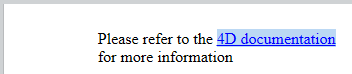
To remove a link from a target object, you can write either:
WP RESET ATTRIBUTES($range;wk link url)or
WP SET ATTRIBUTES($range;wk link url;"")Note: If $range does not include the whole link, the link is truncated but not entirely removed.
A style sheet is an object of defined set of attribute settings used to control the appearance of your 4D Write Pro documents. These settings can be applied to paragraphs and characters, such as the font to display, as well as the font's size, color, and weight. Once a style sheet is defined, it is saved as an object in the 4D Write Pro document so it can easily be reused. Style sheets let you give your documents a distinctive and unique appearance, while saving you time and effort.
Default style
All 4D Write Pro documents have a default paragraph style sheet, "Normal". New style sheets (created with the WP New style sheet command) automatically inherit from the Normal style. Attributes modified by a style sheet effect only the paragraphs they are applied to, the rest of the document retains the default Normal settings. If a style sheet is removed, the modified attributes will revert to the Normal style.
The Normal style defines a default value for every style sheet attribute in a 4D Write Pro document and can be retrieved with the WP Get style sheet command. The Normal style sheet can be modified (but not renamed) with the WP SET ATTRIBUTES command. While style sheets created with the WP New style sheet command can be deleted with the WP DELETE STYLE SHEET command, the Normal style sheet can not be deleted.
Paragraph and character style sheet attributes
Style sheets allow you to define the attributes of entire paragraphs or specific characters:
- Paragraph - The vast majority of the attributes which can be modified apply only to paragraphs. Paragraph style sheets include character style settings, as well as formatting attributes that can only be applied at the paragraph level (e.g. margins, borders, tabs, etc.).
- Character - Character style sheets use only the attributes appropriate for distinquishing text (one or more characters) from the paragraph style (e.g., headers, titles, underlined text, etc.).
Note that paragraph styles apply to whole paragraphs. To apply a style only to a specific part of a paragraph, you must use a character style sheet.
Style sheet precedence
Multiple paragraph and character style sheets can be combined within the same 4D Write Pro document. It's important to note style sheet precedence is determined by the order they are applied.
- If you apply a paragraph style sheet and then apply a character style sheet, the character style sheet will take precedence over the paragraph style sheet. For example, you could apply a paragraph style sheet to the body of your document, then you could create a "bold" character style sheet and apply it to specific words. The paragraph style sheet will still apply to the rest of the text, however the character style sheet will be prioritized for the designated words.
- If you apply a character style sheet and then apply a paragraph style sheet, the paragraph style sheet will be applied to all of the text and any character styles from the character style sheet will be removed.
Applying style sheets
Style sheets are applied with the WP SET ATTRIBUTES command using the wk style sheet or wk new line style sheet constants (or using object notation). For more information, see 4D Write Pro Attributes.
Retrieving style sheets
The WP Get style sheets command lets you retrieve all style sheets in a document according to their specific type. The WP Get style sheet command lets you retrieve a single style sheet by its name.
Importing and exporting style sheets
Because style sheets are stored as objects, they can easily be imported into other 4D Write Pro documents or maintained when exported in multiple formats.
- Import - You can get all of the style sheet objects from a designated 4D Write Pro document and use them in a new document with the WP IMPORT STYLE SHEETS command.
- Export - The WP EXPORT DOCUMENT or WP EXPORT VARIABLE commands export your documents with their style sheets.
Style sheet attributes
The following paragraph and character style sheet attributes can be modified with the WP SET ATTRIBUTES and WP RESET ATTRIBUTES commands, or retrieved with the WP GET ATTRIBUTES command.
Note: Some attributes are linked together. Therefore when adding only one of these attributes, the other linked attributes will also be created with the default values. For linked attributes, the default value can be different than the value defined in the Normal style sheet. For example, if you define only a red left border, the other borders will be black (default value) even if the borders in the Normal style sheet were previously defined as purple.
| Attributes | Paragraph | Character | Linked With |
| wk avoid widows and orphans | X | ||
| wk background clip | X | ||
| wk background color | X | X | |
| wk background height | X | wk background width | |
| wk background image | X | ||
| wk background image url | X | ||
| wk background origin | X | ||
| wk background position horizontal | X | wk background position vertical | |
| wk background position vertical | X | wk background position horizontal | |
| wk background repeat | X | ||
| wk background width | X | wk background height | |
| wk border color | X | wk border color bottom, wk border color left, wk border color right, wk border color top | |
| wk border color bottom | X | wk border color, wk border color left, wk border color right, wk border color top | |
| wk border color left | X | wk border color, wk border color bottom, wk border color right, wk border color top | |
| wk border color right | X | wk border color, wk border color bottom, wk border color left, wk border color top | |
| wk border color top | X | wk border color, wk border color bottom, wk border color left, wk border color right | |
| wk border radius | X | ||
| wk border style | X | wk border style bottom, wk border style left, wk border style right, wk border style top | |
| wk border style bottom | X | wk border style, wk border style left, wk border style right, wk border style top | |
| wk border style left | X | wk border style, wk border style bottom, wk border style right, wk border style top | |
| wk border style right | X | wk border style, wk border style bottom, wk border style left, wk border style top | |
| wk border style top | X | wk border style, wk border style, wk border style bottom, wk border style left | |
| wk border width | X | wk border width bottom, wk border width left, wk border width right, wk border width top | |
| wk border width bottom | X | wk border width, wk border width left, wk border width right, wk border width top | |
| wk border width left | X | wk border width, wk border width bottom, wk border width right, wk border width top | |
| wk border width right | X | wk border width, wk border width bottom, wk border width left, wk border width top | |
| wk border width top | X | wk border width, wk border width bottom, wk border width left, wk border width right | |
| wk direction | X | ||
| wk font | X | X | wk font bold, wk font italic, wk font size |
| wk font bold | X | X | wk font, wk font family, wk font italic, wk font size |
| wk font family | X | X | wk font, wk font bold, wk font italic, wk font size |
| wk font italic | X | X | wk font, wk font bold, wk font family, wk font size |
| wk font size | X | X | wk font, wk font bold, wk font family, wk font italic |
| wk line height | X | ||
| wk list font | X | ||
| wk list string format LTR | X | ||
| wk list string format RTL | X | ||
| wk list style image | X | ||
| wk list style image height | X | ||
| wk list style image url | X | ||
| wk list style type | X | ||
| wk margin | X | wk margin bottom, wk margin left, wk margin right, wk margin top | |
| wk margin bottom | X | wk margin, wk margin left, wk margin right, wk margin top | |
| wk margin left | X | wk margin, wk margin bottom, wk margin right, wk margin top | |
| wk margin right | X | wk margin, wk margin bottom, wk margin left, wk margin top | |
| wk margin top | X | wk margin, wk margin bottom, wk margin left, wk margin right | |
| wk min height | X | ||
| wk min width | X | ||
| wk name | X | X | |
| wk new line style sheet | X | ||
| wk owner | X | X | |
| wk padding | X | wk padding bottom, wk padding left, wk padding right, wk padding top | |
| wk padding bottom | X | wk padding, wk padding left, wk padding right, wk padding top | |
| wk padding box | X | ||
| wk padding left | X | wk padding, wk padding bottom, wk padding right, wk padding top | |
| wk padding right | X | wk padding, wk padding bottom, wk padding left, wk padding top | |
| wk padding top | X | wk padding, wk padding bottom, wk padding left, wk padding right | |
| _o_wk page break inside | X | ||
| wk tab default | X | wk tabs, wk tab stop offsets, wk tab stop types, wk tab stop leadings | |
| wk tabs | X | wk tab default, wk tab stop offsets, wk tab stop types, wk tab stop leadings | |
| wk tab stop offsets | X | wk tabs, wk tab default, wk tab stop types, wk tab stop leadings | |
| wk tab stop types | X | wk tabs, wk tab default, wk tab stop offsets, wk tab stop leadings | |
| wk tab stop leadings | X | wk tabs, wk tab default, wk tab stop offsets, wk tab stop types | |
| wk text align | X | ||
| wk text color | X | X | |
| wk text indent | X | ||
| wk text linethrough color | X | X | |
| wk text linethrough style | X | X | wk text underline style |
| wk text shadow color | X | X | wk text shadow offset |
| wk text shadow offset | X | X | wk text shadow color |
| wk text transform | X | X | |
| wk text underline color | X | X | |
| wk text underline style | X | X | wk text linethrough style |
| wk type | X (read only) | X (read only) | |
| wk vertical align | X | X | |
| wk width | X |
Product: 4D
Theme: 4D Write Pro Language
Modified: 4D v16
Modified: 4D v16 R4
Modified: 4D v16 R5
4D Write Pro Reference ( 4D v20 R8)









