This is the legacy 4D documentation web site. Documentations are progressively being moved to developer.4d.com
- 4D Write Pro Reference
-
- Presentation
- Defining a 4D Write Pro area
- Storing 4D Write Pro documents in 4D Object fields
- Using a 4D Write Pro area
- 4D Write Pro Language
- Printing 4D Write Pro documents
- Importing 4D Write documents
- Managing formulas
- Using 4D Write Pro standard actions
- Handling pictures
- Handling tables
- Importing and Exporting in .docx format
- Exporting to HTML and MIME HTML formats
- Exporting to SVG format
 Managing formulas
Managing formulas
4D Write Pro documents can contain references to 4D formulas such as variables, fields, expressions, project methods, or 4D commands. Specific information such as the page number can also be referenced through formulas (see Inserting document and page expressions below).
Inserting formulas in 4D Write Pro areas is done with the WP INSERT FORMULA command and can be read using the WP Get formulas command. They are also returned by the WP Get text command.
Formulas are evaluated:
- when they are inserted in a form object which displays computed values
- when the 4D Write Pro object is loaded in a form object which displays computed values
- when the WP COMPUTE FORMULAS command is called
- when they are "frozen" using the WP FREEZE FORMULAS command (if not already computed)
- before printing (if not already computed)
- before exporting to .docx (if formula can't be mapped with MS Word formulas)
- when the standard actions to freeze, print, export, or compute formulas are called. See Standard actions.
Formulas are not evaluated when a document is loaded (using WP New, WP INSERT DOCUMENT or wpArea:=[table]field):
- if the document is only offscreen,
- if the document is displayed onscreen but the form object only shows references.
Formulas become static values if you call the WP FREEZE FORMULAS command (except for page number and page count, see below).
Compatibility Note: Handling expressions using the ST INSERT EXPRESSION, ST Get expression, ST COMPUTE EXPRESSIONS, and ST FREEZE EXPRESSIONS commands is deprecated, however it is still supported in 4D Write Pro for compatibility.
You want to replace the selection in a 4D Write Pro area with the contents of a variable:
C_TEXT(fullName)
C_OBJECT($sel)
fullName:="John Smith"
$sel:=WP Selection range(4DWPArea)
Case of
:(Form event code=On Clicked)
WP INSERT FORMULA($sel;Formula(fullName);wk replace)
End caseYou can insert special expressions related to document attributes or page attributes in any document area (body, header, footer) using the WP INSERT FORMULA command.
| Formula syntax | Type | Description |
| This.title | Text | Title defined in wk title attribute |
| This.author | Text | Author defined in wk author attribute |
| This.subject | Text | Subject defined in wk subject attribute |
| This.company | Text | Company defined in wk company attribute |
| This.notes | Text | Notes defined in wk notes attribute |
| This.dateCreation | Date | Date creation defined in wk date creation attribute |
| This.dateModified | Date | Date modified defined in wk date modified attribute |
| This.pageNumber (*) | Longint | Page number as it is defined:
This formula is always dynamic, it is not affected by the WP FREEZE FORMULAS command. |
| This.pageCount (*) | Longint | Page count: total count of pages. This formula is always dynamic, it is not affected by the WP FREEZE FORMULAS command. |
| This.document | Object | 4D Write Pro document |
(*) Important: This.pageNumber and This.pageCount must be used only directly in a 4D Write Pro formula (they must be present in the formula.source string). They will return incorrect values if they are used by the 4D language within a method called by the formula. However, they can be passed as parameters to a method called directly by the formula:
- This will work: « formatNumber(This.pageNumber) »
- This will NOT work: « formatNumber » with formatNumber method processing This.pageNumber.
For example, to insert the page number in the footer area:
$footer:=WP Get footer(4DWP;1)
WP INSERT FORMULA($footer;Formula(This.pageNumber);wk append)
//Using Formula(myMethod) with myMethod processing This.pageNumber
//would not work correctlyCompatibility Note: Existing $wp_ variables in documents from versions prior to 4D v18 R2 are still supported and evaluated.
Date
When the Current date command, a date variable, or a method returning a date is inserted in a formula, it will automatically be transformed into text using system date short format.
Time
When the Current time command, a time variable, or a method returning a time is inserted in a formula, it must be enclosed within a String command because time type is not supported in JSON. Consider the following examples of formulas:
// This code is the best practice
$formula1:=Formula(String(Current time)) //OK
// This code will work but is usually not recommended, except after "Edit formula"
$formula2:=Formula from string("String(Current time)") //OK
// Wrong code because time values would be displayed as a longint for seconds (or milliseconds), not as a time
$formula3:=Formula from string("Current time") //NOT valid
$formula4:=Formula(Current time) //NOT validTable and field expressions inserted in 4D Write Pro documents support the virtual structure definition of the database. The virtual structure exposed to formulas is defined through SET FIELD TITLES(...;*) and SET TABLE TITLES(...;*) commands.
When a virtual structure is defined:
- references to expressions containing fields display virtual names when the 4D Write Pro document shows references and not values.
- WP Get text returns virtual structure names if wk expressions as source option is set in expressions parameter.
- WP INSERT FORMULA ignores the virtual structure and always expects real table/field names
Note: When a document is displayed in "display expressions" mode, references to tables or fields that do not belong to the virtual structure are displayed with "?" characters, for example [VirtualTableName]? when the field is not defined in the virtual structure.
You can control how formulas are displayed in your documents:
- as values or as references
- when shown as references, display source text or symbol.
By default, 4D formulas are displayed as values. When you insert a 4D formula, 4D Write Pro computes and displays its current value. If you wish to know which formula is displayed, you need to display it as a reference.
To display formulas as references, you can:
- check the Show references option in the Property list (see Configuring View properties), or
- use the visibleReferences standard action (see Dynamic expressions), or
- use the WP SET VIEW PROPERTIES command with the wk visible references selector to True.
When formulas are displayed as references, the source text of the formula appear in your document, with a gray background by default (can be customized using the wk formula highlight) selector.
For example, you have inserted the current date along with a format, the date is displayed:

If you display formulas as references, the reference is displayed:

By default, when formula references are displayed, the source text of the formula is written in the document. When you work on sophisticated templates using tables for example, and when source formulas are complex, the design could be confusing:
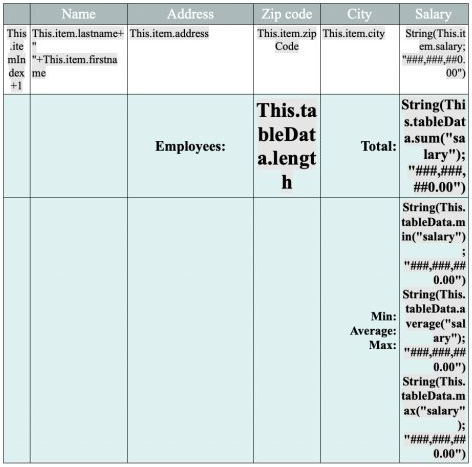
In this case, you can display formula references as  symbols, so that the document is easier to read:
symbols, so that the document is easier to read:
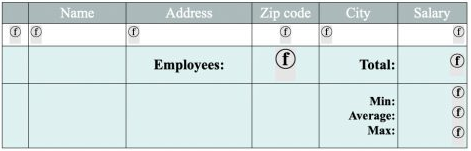
To display formula references as symbols, you can:
- check the Display formula source as symbol option in the Property list (see Configuring View properties), or
- use the displayFormulaAsSymbol standard action (see Using 4D Write Pro standard actions), or
- use the WP SET VIEW PROPERTIES command with the wk display formula as symbol selector to True.
You can always get the source text of a formula in a tip that is displayed when you hover on the symbol:

Note: The tip is actually available whatever the formula display mode.
Download HDI database
Using commands from the Styled Text theme
Product: 4D
Theme: Managing formulas
Created: 4D v16
Modified: 4D v17 R4
Modified: 4D v18 R2
Renamed: 4D v18 R2
4D Write Pro Reference ( 4D v20)









