This is the legacy 4D documentation web site. Documentations are progressively being moved to developer.4d.com
 Managing quick reports
Managing quick reports
The Quick Report editor lets you create reports in the Design or Application environments.
To design a Quick Report:
- Choose Quick Report... from the Tools menu or click on the Tools>Quick Report button in the toolbar.
4D displays the Quick Report editor in List mode, by default.
If a previous report has been defined, it appears in the editor window. To clear the contents of the window, click on Clear or New... in the standard toolbar of the editor. - If you want to create a cross-table report, select New>Cross-table in the standard toolbar:
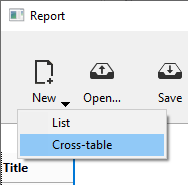
- Begin defining the contents of your report.
You can save a quick report design as a file that you can open from the Quick Report editor. The quick report design includes all of your specifications for the report, but not the data. By saving report designs, you can maintain a library of quick report designs that you can use according to your needs.
When the Quick Report editor is open, you can load a saved design and use it to print a new report. You can use the same quick report design repeatedly to print different selections of records.
To save a quick report design, click on the Save or Save as... button in the toolbar area:

- the Save button directly saves the quick report design in its associated file on disk (except when it is clicked for the first time, in which case it has the same effect as the Save as... button)
- the Save as... button displays a standard save file dialog box in which you can name the quick report design file. The saved file then become the new file associated to the report design.
Enter a filename for the quick report and click Save. 4D saves the report as a file that you can open again with the Quick Report editor. If you modify the parameters of the report subsequently, they will be automatically saved in the report file when you click on the Save button.
It you close the Quick Report editor or click on the New... or Open button in the tool bar of the editor while the current report design has not yet been saved, the following window appears:
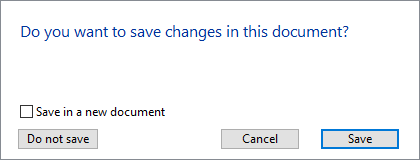
Check the Save in a new document option if you want to create a new file for the edited quick report design.
Note: If you close the editor without saving your report, it is nevertheless stored in the current memory until the database is exited. This means that it will still be displayed if the editor is opened again.
To load a report design saved on disk:
- Click Open... in the tool bar of the editor.
4D displays an open file dialog box displaying a list of available quick report designs. - Double-click a file name or select a file name from the list and click Open.
4D replaces the current design with the design you opened.
Product: 4D
Theme: Quick reports
4D Design Reference ( 4D v20 R7)









