This is the legacy 4D documentation web site. Documentations are progressively being moved to developer.4d.com
- 4D Design Reference
-
- Creating a database structure
-
-
 Database basics
Database basics
-
 4D Database capabilities
4D Database capabilities
-
 Structure editor
Structure editor
-
 Inspector palette
Inspector palette
-
 Creating and modifying tables
Creating and modifying tables
-
 Table properties
Table properties
-
 Primary key manager
Primary key manager
-
 Creating and modifying fields
Creating and modifying fields
-
 4D field types
4D field types
-
 Field properties
Field properties
-
 External data storage
External data storage
-
 Rules for naming tables and fields
Rules for naming tables and fields
-
 Creating and modifying indexes
Creating and modifying indexes
-
 Creating and modifying relations
Creating and modifying relations
-
 Types of relations
Types of relations
-
 Relation properties
Relation properties
-
 Exporting and importing structure definitions
Exporting and importing structure definitions
-
 Exporting and importing structure definitions
Exporting and importing structure definitions
4D lets you export the database structure definition as an XML or HTML file. Conversely, it is possible to use a structure definition saved in XML format to generate a new 4D database on the fly. These possibilities meet different needs:
- Allowing structures to be represented in custom formats (reports, tables, etc.) or to be analyzed in other environments,
- Allowing databases to be generated from definition files.
A structure definition includes all tables, fields, indexes and relations, along with their attributes and the various characteristics that are necessary for a complete definition of the database model.
For XML export, the internal “grammar” of 4D structure definitions is documented through DTD files — also used for the validation of XML files. The DTD files used by 4D are grouped together in the DTD folder, located next to the 4D application. The base_core.dtd and common.dtd files are used for the definition of the structure. For more information about 4D structure definitions, feel free to consult these files, as well as the comments they contain.
4D lets you export a structure in either XML or HTML format. Choose the format that best meets your needs:
- XML Format: An XML-format structure may be viewed using a simple text editor or used in various ways (custom XSL transformation, importing and analysis in another software, etc.).
Choose this format when you want to use the structure definition to create new databases. - HTML Format: This format allows the representation of the structure in the form of a report that can be viewed and printed via a browser.
To export a structure definition in XML:
- Select the Export > Structure definition to XML file... command in the File menu of 4D.
A standard Save as dialog box appears so that you can specify the name and location as well as the type of file to be exported. - Specify the name and location of the export then validate the dialog box.
To export a structure definition in HTML:
- Select the Export > Structure definition to HTML file... command in the File menu of 4D.
A dialog box used for selecting a folder appears so that you can designate the location where the HTML files will be stored. - Create or select a folder.
4D automatically creates, at the specified location, a folder named “Mystructure Structure Export” that contains the exported items (Mystructure represents the name of the database).
A dialog box lets you view the results of the export directly in the default browser. Structure definitions in HTML format look like this: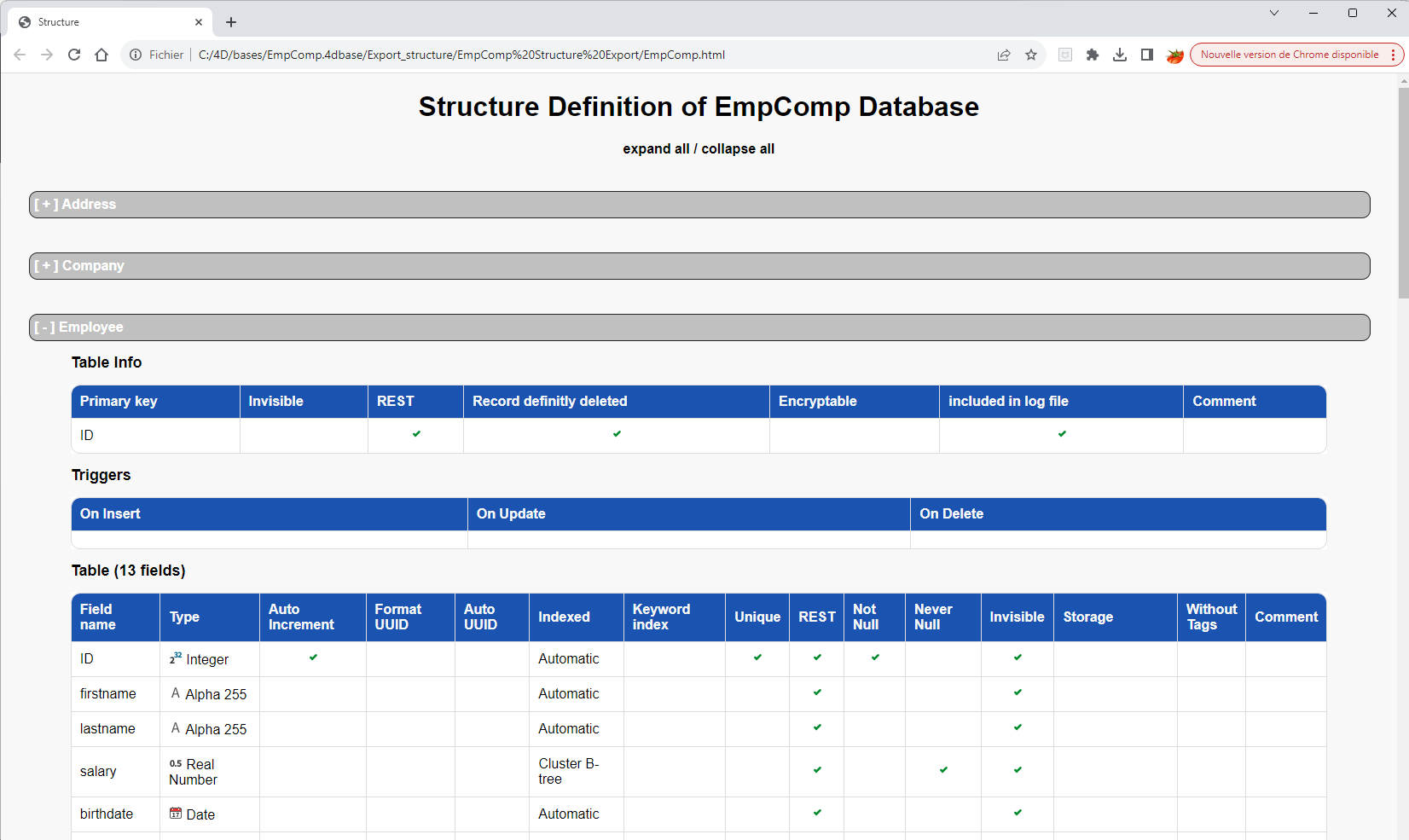
Structure definitions that are exported in XML format can be used to create new identical databases on the fly. In this case, the structure definition can be considered as a structure template, which it is possible to duplicate at leisure.
An XML structure definition can be used as such or can be modified beforehand via an XML editor. This means that the use of any type of mechanism used to generate structures by programming can be considered.
Furthermore, since the internal format of 4D structure definition XML files is public (see the “Format of a 4D structure definition” section above), it is possible to build this type of file from other database environments or any design application in order to generate 4D databases automatically.
To create a database from a structure definition:
- Select the New > Database From Structure Definition... command in the File menu of 4D.
A standard Open document dialog box appears so that you can specify the definition file to be opened. You must select an XML format file that respects the “grammar” of 4D structure definitions (the program validates the file via the DTD). - Select a structure definition XML file then click OK.
4D displays a dialog box that can be used to choose the name and location of the database to be created. - Choose the name and location of the database to be created then click on Save.
If the XML file is valid, 4D closes the current database (if applicable) and creates a new structure based on the structure definition file and displays the Explorer window. An empty data file is also created by default.
Product: 4D
Theme: Creating a database structure
Modified: 4D v20 R4
4D Design Reference ( 4D v20 R7)









