This is the legacy 4D documentation web site. Documentations are progressively being moved to developer.4d.com
 Verify page
Verify page
You use this page to verify data and structural integrity. The verification can be carried out on records and/or indexes as well as on design objects (methods, forms, and so on).
This page only checks the data integrity. If errors are found and repairs are needed, you will be advised to use the Repair page.
The page contains four action buttons that can be used for direct access to the verification functions.
- Verify the records and the indexes: Starts the total data verification procedure.
- Verify the records only: Starts the verification procedure for records only (indexes are not verified).
- Verify the indexes only: Starts the verification procedure for indexes only (records are not verified).
Notes:
- Verification of records and indexes can also be carried out in detail mode, table by table (see the “Details” section below).
- When the database is encrypted, verification includes validation of encrypted data consistency. If no valid data key has already been provided, a dialog requesting the passphrase or the data key is displayed.
The Verify the application action starts the verification procedure for all the objects defined in the Design mode (tables, methods, forms, and so on).
- Deprecated pictures
Starting with v16, this action also produces warnings to signal any pictures that use or contain the deprecated PICT format (see in the Deprecated or Removed Features manual). These warnings may concern static pictures, as well as pictures found in the picture library or in form objects.
Note: Performing a Repair the structure file operation does not have any effect on "deprecated" pictures and the same warnings will appear in its log file. It is up to you to either remove or replace these pictures as necessary.
- Deprecated characters (".", "[", and "]") in names
Starting with 4D v16 R4, the use of dots (.) and/or square brackets ([ ]) is deprecated in the following elements:- variable names
- table names
- field names
- project method names

In this case, it is recommended to rename these elements in your application.
Regardless of the verification requested, 4D generates a log file in the Logs folder of the database. This file lists all the verifications carried out and indicates any errors encountered, when applicable ([OK] is displayed when the verification is correct). It is created in XML format and is named:<DatabaseName>_Verify_Log_<yyyy-mm-dd hh-mm-ss>.xml" where:
- <DatabaseName> is the name of the structure file without any extension, for example "Invoices",
- <yyyy-mm-dd hh-mm-ss> is the timestamp of the file, based upon the local system time when the maintenance operation was started, for example "2019-02-11 15-20-45".
When you click on the Open log file button, 4D displays the most recent log file in the default browser of the machine:
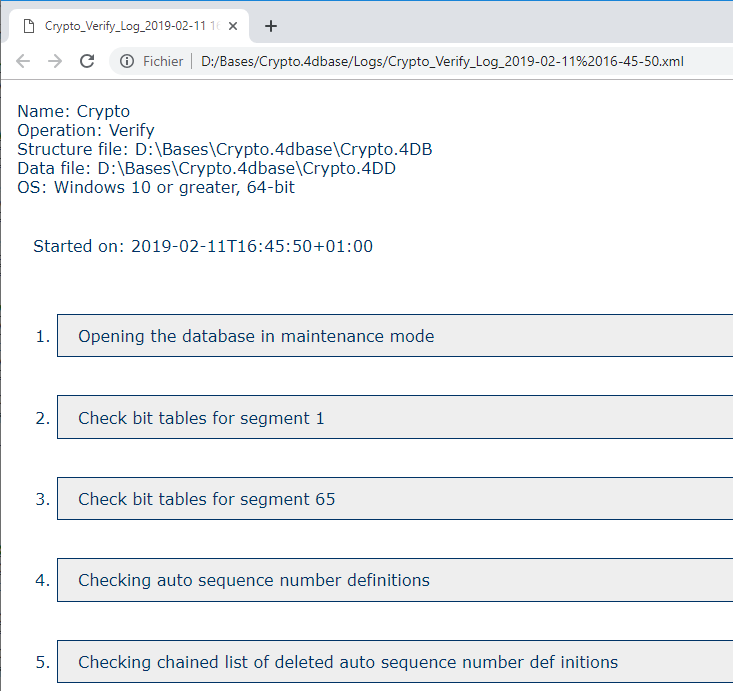
The Table list button displays a detailed page that can be used to view and select the actual records and indexes to be checked:
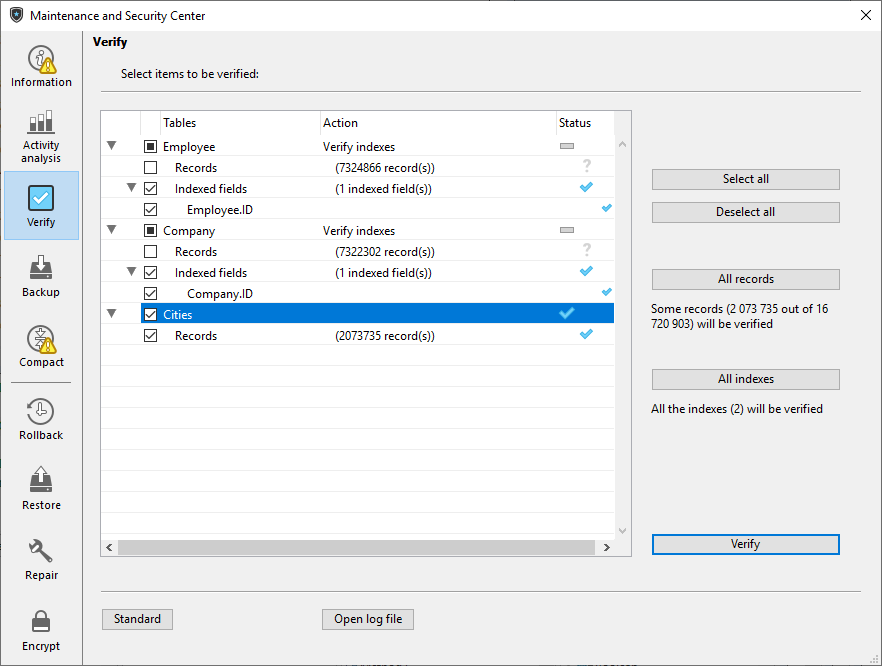
Specifying the items to be verified lets you save time during the verification procedure.
The main list displays all the tables of the database. For each table, you can limit the verification to the records and/or indexes. Click on the triangle-shaped icon to expand the contents of a table or the indexed fields and select/deselect the checkboxes as desired. By default, everything is selected. You can also use the Select all, Deselect all, All records and All indexes shortcut buttons.
For each row of the table, the “Action” column indicates the operations to be carried out. When the table is expanded, the “Records” and “Indexed fields” rows indicate the number of items concerned.
The Status column displays the verification status of each item using symbols:
 | Verification carried out with no problem |
 | Verification carried out, problems encountered |
 | Verification partially carried out |
 | Verification not carried out |
Click on Verify to begin the verification or on Standard to go back to the standard page.
The Open log file button can be used to display the log file in the default browser of the machine (see Open log file above).
Note: The standard page will not take any modifications made on the detailed page into account: when you click on a verification button on the standard page, all the items are verified. On the other hand, the settings made on the detailed page are kept from one session to another.
Product: 4D
Theme: Maintenance and security center
Modified: 4D v16
Modified: 4D v16 R4
Modified: 4D v17 R5
4D Design Reference ( 4D v20 R7)









