This is the legacy 4D documentation web site. Documentations are progressively being moved to developer.4d.com
- 4D Write Pro Reference
-
- 4D Write Pro Language
-
-
 About 4D Write Pro objects
About 4D Write Pro objects
-
 Using commands from the Objects (Forms) theme
Using commands from the Objects (Forms) theme
-
 Using commands from the Styled Text theme
Using commands from the Styled Text theme
-
 Accessing document contents by programming
Accessing document contents by programming
-
 4D Write Pro Constants
4D Write Pro Constants
-
 WP Add picture
WP Add picture
-
 WP Bookmark range
WP Bookmark range
-
 WP COMPUTE FORMULAS
WP COMPUTE FORMULAS
-
 WP DELETE BOOKMARK
WP DELETE BOOKMARK
-
 WP DELETE FOOTER
WP DELETE FOOTER
-
 WP DELETE HEADER
WP DELETE HEADER
-
 WP DELETE PICTURE
WP DELETE PICTURE
-
 WP DELETE SECTIONNew
WP DELETE SECTIONNew
-
 WP DELETE STYLE SHEET
WP DELETE STYLE SHEET
-
 WP DELETE SUBSECTION
WP DELETE SUBSECTION
-
 WP DELETE TEXT BOX
WP DELETE TEXT BOX
-
 WP EXPORT DOCUMENT
WP EXPORT DOCUMENT
-
 WP EXPORT VARIABLE
WP EXPORT VARIABLE
-
 WP Find all
WP Find all
-
 WP Find next
WP Find next
-
 WP Find previous
WP Find previous
-
 WP FREEZE FORMULAS
WP FREEZE FORMULAS
-
 WP GET ATTRIBUTES
WP GET ATTRIBUTES
-
 WP Get body
WP Get body
-
 WP GET BOOKMARKS
WP GET BOOKMARKS
-
 WP Get breaks
WP Get breaks
-
 WP Get data context
WP Get data context
-
 WP Get element by ID
WP Get element by ID
-
 WP Get elements
WP Get elements
-
 WP Get footer
WP Get footer
-
 WP Get formulas
WP Get formulas
-
 WP Get frame
WP Get frame
-
 WP Get header
WP Get header
-
 WP Get links
WP Get links
-
 WP Get page count
WP Get page count
-
 WP Get position
WP Get position
-
 WP Get section
WP Get section
-
 WP Get sections
WP Get sections
-
 WP Get style sheet
WP Get style sheet
-
 WP Get style sheets
WP Get style sheets
-
 WP Get subsection
WP Get subsection
-
 WP Get text
WP Get text
-
 WP Get view properties
WP Get view properties
-
 WP Import document
WP Import document
-
 WP IMPORT STYLE SHEETS
WP IMPORT STYLE SHEETS
-
 WP INSERT BREAK
WP INSERT BREAK
-
 WP INSERT DOCUMENT
WP INSERT DOCUMENT
-
 WP INSERT FORMULA
WP INSERT FORMULA
-
 WP INSERT PICTURE
WP INSERT PICTURE
-
 WP Insert table
WP Insert table
-
 WP Is font style supported
WP Is font style supported
-
 WP New
WP New
-
 WP NEW BOOKMARK
WP NEW BOOKMARK
-
 WP New footer
WP New footer
-
 WP New header
WP New header
-
 WP New style sheet
WP New style sheet
-
 WP New subsection
WP New subsection
-
 WP New text box
WP New text box
-
 WP Paragraph range
WP Paragraph range
-
 WP Picture range
WP Picture range
-
 WP PRINT
WP PRINT
-
 WP RESET ATTRIBUTES
WP RESET ATTRIBUTES
-
 WP SELECT
WP SELECT
-
 WP Selection range
WP Selection range
-
 WP SET ATTRIBUTES
WP SET ATTRIBUTES
-
 WP SET DATA CONTEXT
WP SET DATA CONTEXT
-
 WP SET FRAME
WP SET FRAME
-
 WP SET LINK
WP SET LINK
-
 WP SET TEXT
WP SET TEXT
-
 WP SET VIEW PROPERTIESUpd
WP SET VIEW PROPERTIESUpd
-
 WP Table append row
WP Table append row
-
 WP TABLE DELETE COLUMNS
WP TABLE DELETE COLUMNS
-
 WP TABLE DELETE ROWS
WP TABLE DELETE ROWS
-
 WP Table get cells
WP Table get cells
-
 WP Table get columns
WP Table get columns
-
 WP Table get rows
WP Table get rows
-
 WP Table insert columns
WP Table insert columns
-
 WP Table insert rows
WP Table insert rows
-
 WP TABLE MERGE CELLS
WP TABLE MERGE CELLS
-
 WP Table range
WP Table range
-
 WP TABLE SPLIT CELLS
WP TABLE SPLIT CELLS
-
 WP Text range
WP Text range
-
 WP USE PAGE SETUP
WP USE PAGE SETUP
-
 4D Write Pro Attributes
4D Write Pro Attributes
-
 WP Add picture
WP Add picture
| WP Add picture ( wpDoc {; picture} ) -> Function result | ||||||||
| Parameter | Type | Description | ||||||
| wpDoc | Object |

|
4D Write Pro document | |||||
| picture | Picture, Text |

|
Picture or Picture path | |||||
| Function result | Object |

|
Object referencing the picture | |||||
The WP Add picture command anchors picture at a fixed location within the wpDoc and returns its reference. The returned reference can then be passed to the WP SET ATTRIBUTES command to move picture to any location in wpDoc (page, section, header, footer, etc.) with a defined layer, size, etc.
In wpDoc, pass the name of a 4D Write Pro document object.
In the optional picture parameter, you can pass:
- either a 4D picture,
- or a string containing a path to a picture file stored on disk, expressed using the system syntax.
You can pass either a full pathname, or a pathname relative to the database structure file. You can also pass a file name, in which case the file must be located next to the database structure file. If you pass a file name, you need to indicate the file extension.
Note: Any picture format supported by 4D can be used (see the Pictures section). You can get the list of available picture formats using the PICTURE CODEC LIST command. If the picture encapsulates several formats (codecs), 4D Write Pro only keeps one format for display and one format for printing (if different) in the document; the "best" formats are automatically selected.
- If picture is omitted, you will obtain a valid picture reference and an empty image will be added. This allows you to then call the WP SET ATTRIBUTES command with the wk image expression selector to use a 4D expression to fill the image. If the expression can not be evaluated or does not return a valid 4D picture, an empty image (default black frame image) will be displayed.
By default, the added picture is:
- embedded behind the text,
- displayed at the top left corner of the paper box,
- displayed on all pages.
The location, layer (inline, in front/behind text), visibility, and any properties of picture can be modified using the WP SET ATTRIBUTES command, or via standard actions (see Using 4D Write Pro standard actions).
Note: The WP Selection range command returns a picture reference object if a an anchored picture is selected and a range object if an inline picture is selected. You can check if a selected object is a picture object with the wk type attribute. If the value = 2, then it is a picture object, otherwise it is a range object (value = 0).
You want to add a picture with default settings using a filepath.
C_OBJECT($obPict)
$obPict:=WP Add picture(myDoc;"C:\\Users\\John.Doe\\Pictures\\Sunrise.jpg")The result is:
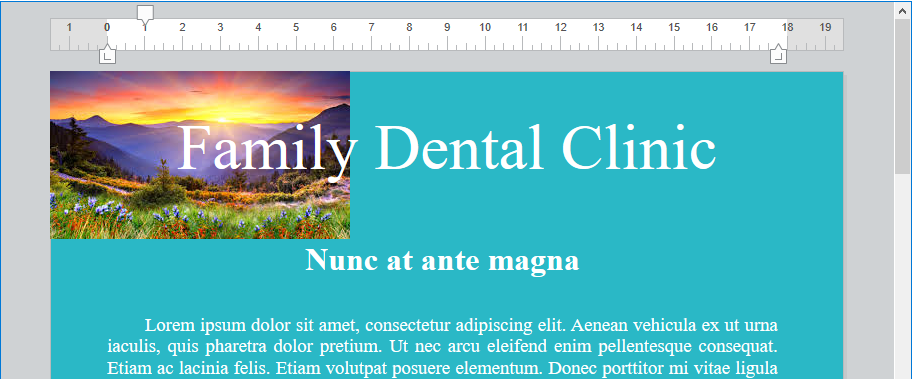
You want to add a resized picture, centered and anchored to the header:
C_OBJECT($obImage)
$obImage:=WP Add picture(myDoc;"C:\\Users\\John.Doe\\Pictures\\Saved Pictures\\Sunrise.jpg")
WP SET ATTRIBUTES($obImage;wk anchor origin;wk header box)
WP SET ATTRIBUTES($obImage;wk anchor horizontal align;wk center)
WP SET ATTRIBUTES($obImage;wk anchor vertical align;wk center)
WP SET ATTRIBUTES($obImage;wk width;"650px";wk height;"120px")The result is:
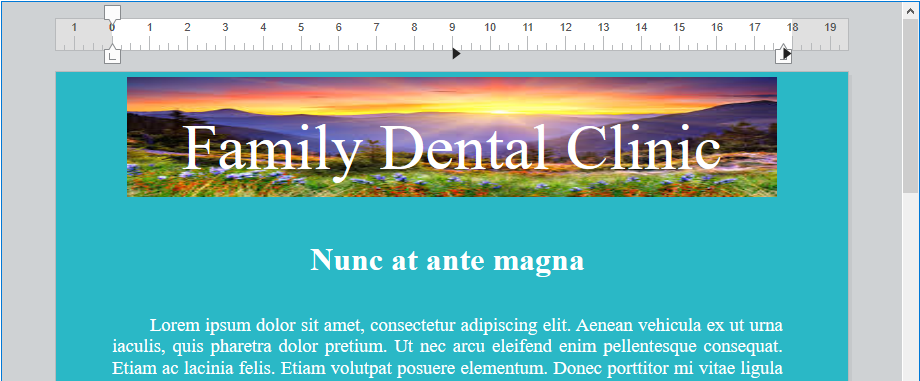
You want to use a field expression to add an anchored image to a document displaying some text from the database:
QUERY([Flowers];[Flowers]Common_Name="tulip")
WP SET TEXT(myDoc;[Flowers]Description;wk append) //insert text
C_OBJECT($obImage)
$obImage:=WP Add picture(myDoc)
WP SET ATTRIBUTES($obImage;wk image formula;Formula([Flowers]Image))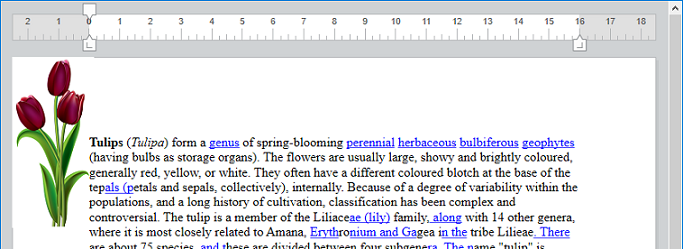
Download HDI database
Handling pictures
WP DELETE PICTURE
WP Picture range
Product: 4D
Theme: 4D Write Pro Language
Number:
1536
Created: 4D v16 R6
4D Write Pro Reference ( 4D v20 R7)










